NOTE: Using a logo image with a height and width that is different than the space allocated in the design may cause your logo to look distorted. Please contact support if you are unable to determine the right width and height.
Follow these instructions to upload a logo to your design
1. Go to the Site Template and Settings page using the left navigation menu
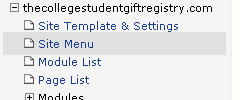
2. Click the Design Settings button

3. You should see the following screen. Locate the area labeled Major Image/logo

4. Click on the Click to change image

5. The Image Store will pop-up on your screen. Choose Upload New Files to upload a logo image.

6. Click the Choose Files button to select your logo and then click the Upload button to move your logo to your site.

7. You should now see a thumbnail image of your Logo. Click in the center of the image to place it.

8. Your logo should now display in the Design Settings page. NOTE: Make sure you select the image by clicking on the radio button (circle) located on the right edge of your logo.

9. Click the ![]() button at the bottom page and then
button at the bottom page and then ![]() to view your changes.
to view your changes.